Running into hiccups while connecting your Indeed account to the ATS? Don’t worry—we’ve seen it all before and we’re here to help. Below are some common issues and how to work through them like a pro.
If you still need a hand after trying these tips, our Support Team is standing by and happy to assist.
First Things First: How the Indeed Posting Process Works
Before diving into fixes, it helps to understand how jobs flow from your ATS to Indeed:
You create the job in your ATS.
The ATS sends the job to Indeed through an XML feed.
Indeed pulls (or “scrapes”) that feed every 4–6 hours.
They map the job to your company’s Indeed page.
Voilà! Your job appears as a free listing on Indeed.
When you sponsor a job, only the basic job info and budget are sent to Indeed via an API, which is much quicker than the XML process. They then find the job in their system and flip it from free to sponsored.
Important: If the job isn’t showing on Indeed as a free listing yet, your sponsorship won’t go through—it’ll be rejected.
Why the Delay?
We get it—it's a bit of a buzzkill and can eat into your valuable sponsorship time. But this is just how Indeed rolls. They're the only job board that requires a job to appear as a free listing before you can sponsor it. No free listing, no sponsorship.
Best Practice:
Always wait until your job appears on Indeed as a free listing before sponsoring it.
Common Issues & How to Fix Them
1. I see Indeed listed but can't add it to my cart.
 Try this:
Try this:
Click the link in the cart to connect or create your Indeed Employer Account.
Only the Primary Account Owner can make the initial connection.
Once that’s done, other Admins can connect and sponsor jobs.
See this article for more info on connecting your ATS to Indeed: Indeed Sponsored Postings - Getting Started
2. I already connected my account—why am I being asked to do it again?
Try this:
If you haven’t posted in 60 days, Indeed will often expire the connection.
Simply reconnect your account to continue posting.
See this article for more info on connecting your ATS to Indeed: Indeed Sponsored Postings - Getting Started
3. I got an “Access not granted” error.
Check for these common issues:
You may have unchecked required permissions during setup.

You must have Admin access in your Indeed Employer Account.
Learn more about Indeed’s access levels here.
4. It says “Account not associated with any employer accounts.”
Try this:
Your email likely isn’t linked to the Indeed Employer Account.
Reach out to your Indeed admin to get added.

5. I connected my Indeed account on one site—why won’t it work on another?
Heads up:
Each site in your multisite/staffing account is treated as separate by Indeed.
You’ll need to connect the account for each site individually.
6. I’m getting “secure.indeed.com refused to connect” after entering my email.

Here’s a workaround:
Open your ATS dashboard in a new browser tab.
Right-click the Dashboard tab and select “Open in new tab.”
Alternatively, go to your careers page URL and add
/adminat the end. This will also open your ATS account.
7. The Indeed modal is blank, but I’m the primary account owner.

Try this:
Click the blank box and hit Continue.
If permissions are granted, your connection should work just fine.
8. I only see one or two permission checkboxes when connecting.
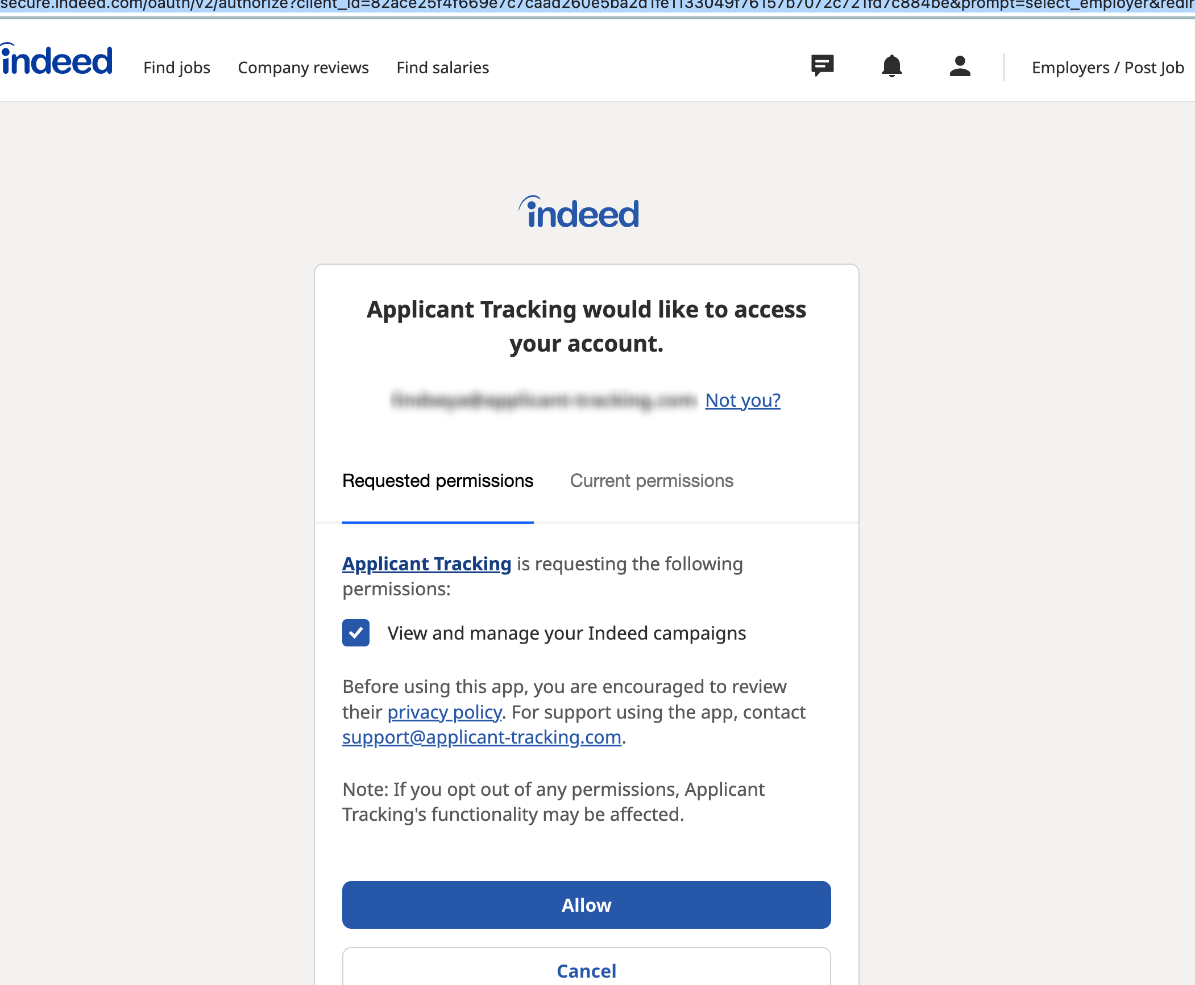
Don’t worry:
As long as the box(es) are checked and you hit Allow, you're good to go.
9. I got an error message while connecting—but it still worked?
No problem:
Just refresh your page. If the connection was successful, the error will disappear.
10. I placed a sponsorship order but the job failed to post.
Here’s what to check:
Is your Job visible as a Free Listing yet?
If not, Indeed may not have the required details yet to post your job.
Please wait until you see it listed as free and then attempt your sponsorship again.
New to the ATS?
You might need to contact Indeed to confirm your ATS is an approved source.
See this article for more info on connecting your ATS to Indeed: Indeed Sponsored Postings - Getting Started
Do this before placing your first job.
Already a user?
There might be a connection hiccup.
Disconnect and reconnect your Indeed account.
Double-check that your permissions are still valid on Indeed's end.
Once resolved, reprocess your order.
Still stuck? Reach out to Indeed Support directly.
Still Seeing Missing Jobs on Indeed?
If you're using a multisite account and jobs are missing from Indeed, it’s often due to the site-specific nature of your employer account connection. Be sure to follow the connection process for each site.
Need a Hand?
We know tech can be tricky. If you're still having trouble or want someone to walk you through it, don't hesitate to contact our Support Team. We're here to help—no question too small, no connection error too stubborn!

